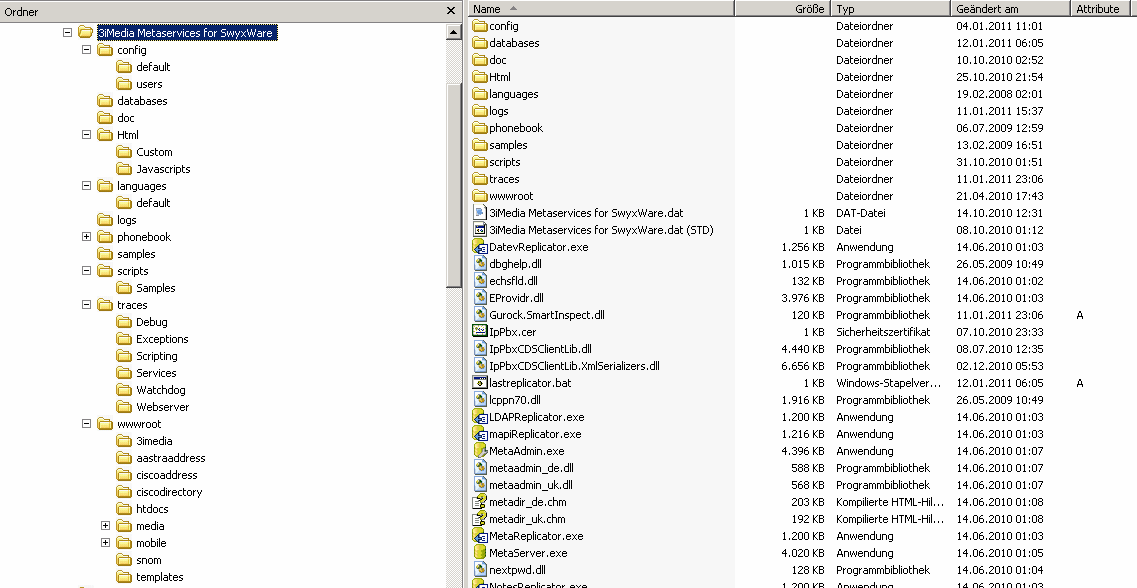Follow these steps to install the 3iMedia Call Queue Controller for SwyxWare/NetPhone on the swyx server.
•Logon locally with administrative privileges
•Ensure that Microsoft .Net Framework 3.5 incl. all service packs is installed (note: Microsoft .Net Framework 4.0 does not include 3.5)
•Ensure that SwyxWare/NetPhone version is 6.12 or higher
•Start the MSI package from the installation source
•Click next ("Weiter >") on the installation welcome screen
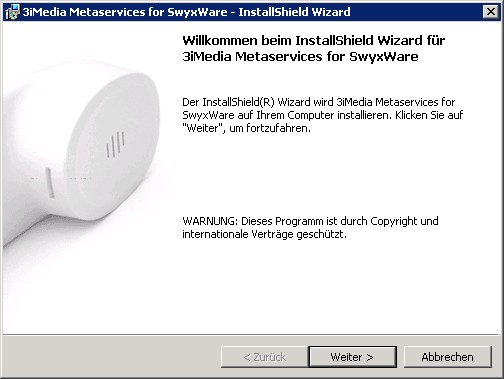
•Change the installation destination folder if needed
•Click next ("Weiter >")
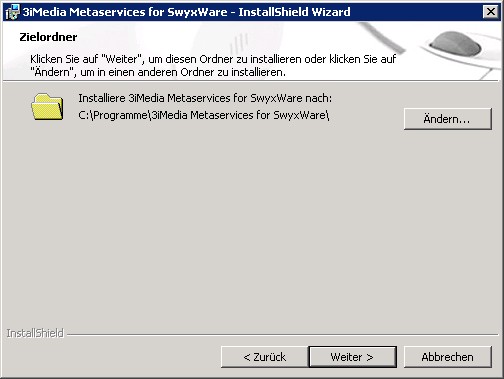
•Enter the password of your SwyxWare/NetPhone service account. Metaservices has to use the same account as SwyxWare/NetPhone services. If the SwyxWare/NetPhone server is running under the predefined SwyxServiceAccount account these logon credentials have to be changed using the configuration wizard because the password for the predefined service account is created randomly during configuration wizard.
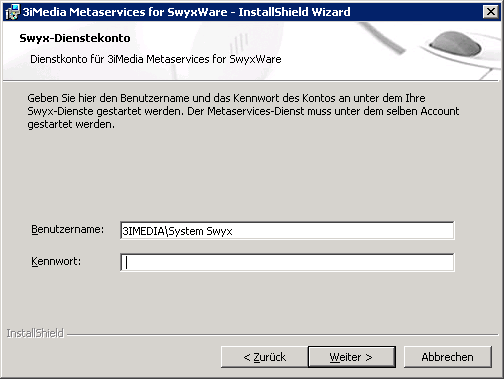
•The password is stored encrypted inside the windows registry. To change it after installation, use the config tool.
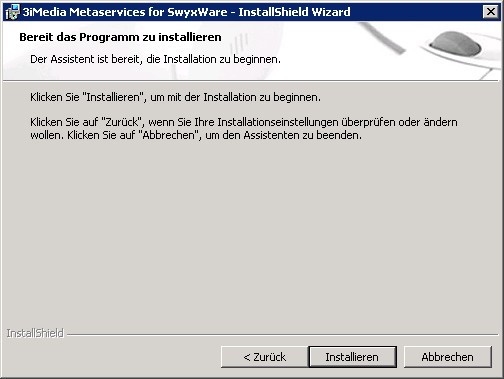
•Click install ("Installieren") to finish the setup.
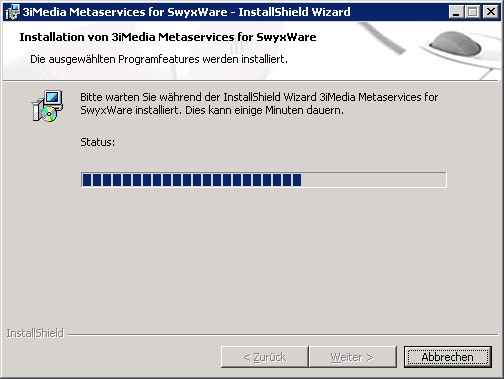
•After finishing the installation, please check the following components:
•Windows service "3iMedia Metaservices for SwyxWare" is present and running
•Scripts files have been automatically uploaded to SwyxWare/NetPhone global scope (all script files are uploaded to global scope)
•Folder "3iMedia Metaservices for SwyxWare" (if not changed during setup) contains the following file structure (see screenshot below)
•Doc folder containing help files and documentation
•Html folder containing the html files for the integrated web server
•Scripts folder containing the script files for SwyxWare/Netphone
•All script files are uploaded to SwyxWare/NetPhone database on startup. There is no need to upload any files manually. The description of these files is starts with "MD5:" which is a calculated hash value to track changes on local files. In case these files are not uploaded automatically please check the logon credentials in the registry. Further check windows eventlog for messages regarding failed log on attempts.